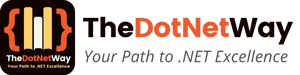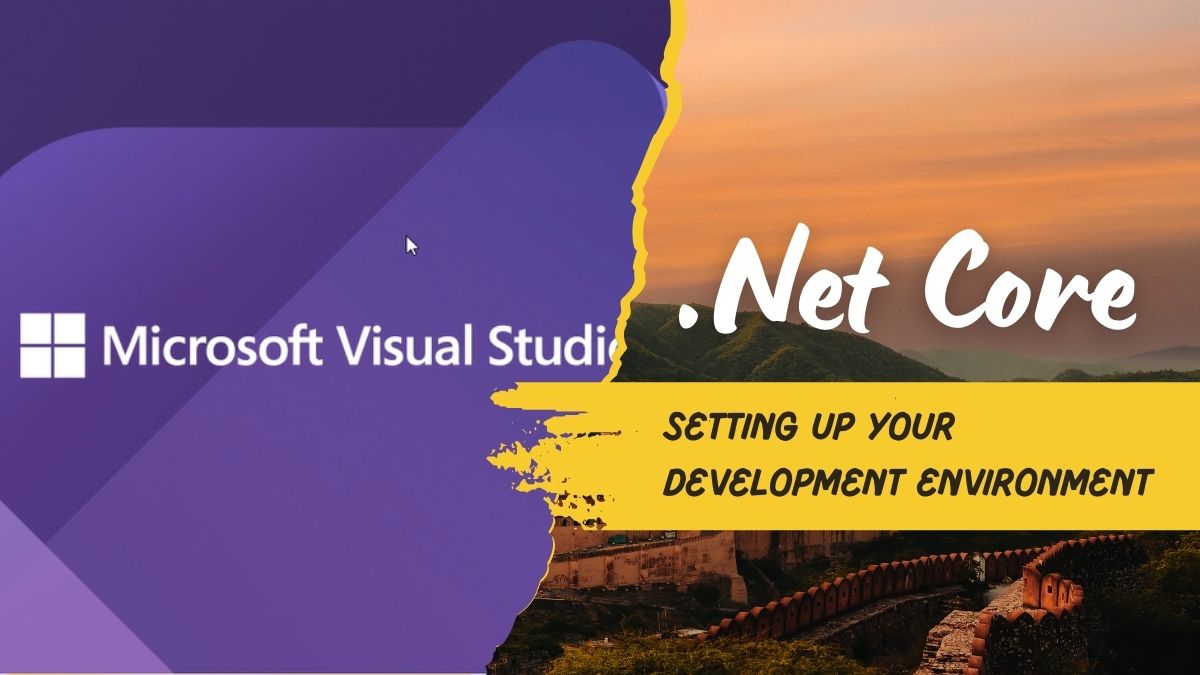.NET Core is an open-source and cross-platform framework for building modern applications. We can develop web application, APIs or Microservices in .Net Core.
Setting up a proper development environment is crucial for the development. In this post, I will go through the complete setup process for .NET Core development.
Understanding .NET Core
What is .NET Core?
.NET Core is a free and open-source development platform which has developed by Microsoft. It is supporting multiple operating systems including Windows, macOS and Linux. That why its makes a preferred choice for developers who want flexibility in application development.
Key benefits of using .NET Core
- It has cross-platform support
- It has high performance and scalability
- Open-source and community-driven
- We can easy integrate with cloud services
System requirements for .NET Core development
Supported Operating Systems
.NET Core runs on:
- Windows 10 and later
- macOS 10.13 and later
- Various Linux distributions (Ubuntu, Fedora, Debian, etc.)
Hardware requirements
- Minimum 4GB RAM (8GB recommended)
- At least 2GHz processor
- SSD recommended for faster performance
Software dependencies
- .NET Core SDK
- Code editor (Visual Studio, VS Code, JetBrains Rider and etc.)
- Git for version control
Installation .NET Core SDK
Downloading the .NET Core SDK
It is very simple just visit the official .NET download page to download the latest version of the .Net SDK.
Installation Steps
For Windows:
- Download the installer (.exe file) from the official site.
- Run the installer and follow the instructions.
- Verify installation by running dotnet –version in Command Prompt.
For macOS:
- Download the .pkg file from the official site.
- Run the installer and follow the steps.
- Verify installation using the Terminal.
For Linux
- Use package managers like apt for Ubuntu:
- sudo apt update
- sudo apt install dotnet-sdk-7.0
- Confirm installation with dotnet –version.
Setting up a Code Editor or IDE
Popular IDEs for .NET Core
- Visual Studio (Best for Windows users)
- Visual Studio Code (Lightweight and cross-platform)
- JetBrains Rider (Preferred by many developers)
Installing Visual Studio
Download and install Visual Studio from the Microsoft website. Select the .NET Core workload during installation.
Creating Your First .NET Core Application
Initialize a New Project
Run the following command in your terminal:
dotnet new console -o MyFirstApp cd MyFirstApp
Run the Application
dotnet run
This should output “Hello, World!” in the terminal.
In conclusion, setting up your .NET Core development environment is the first step toward building powerful applications. By following this guide, you now have a working setup and can start developing your projects in .Net core.
In this post I have explain about setting up basic .Net Core environment for developing application in .Net Core.
I hope you find it useful, in case any confusion, please write in comment, I love to reply. here is some FAQs
FAQs about the setting up .net development environment
- What is the difference between .NET Core and .NET Framework?
.NET Core is cross-platform and open-source, but the older version .NET Framework was Windows-only. - Can I develop .NET Core applications on Linux?
Yes, you can develop application in .NET Core, it’s fully supports Linux development environment. - How do I update my .NET Core SDK?
Download the latest version from the official .NET website and install it. - What are the best IDEs for .NET Core development?
Visual Studio, Visual Studio Code, and JetBrains Rider. - How can I deploy a .NET Core application?
You can publish it to cloud platforms like Azure, AWS, or self-host it.