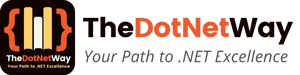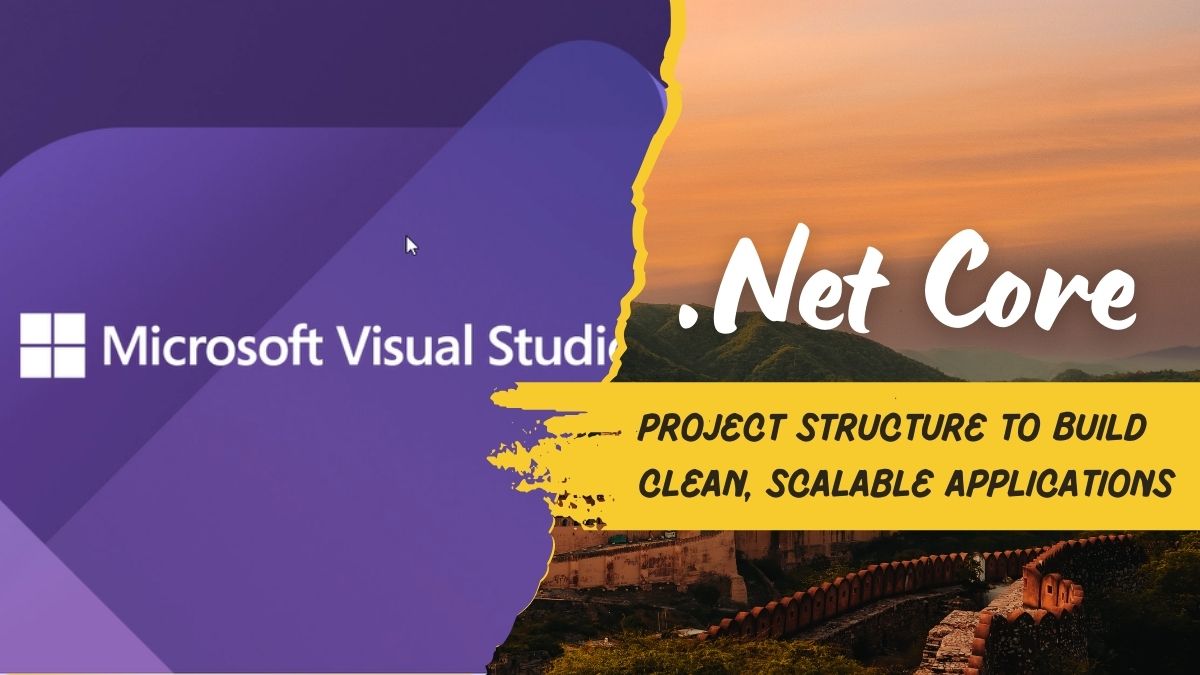If you are looking details about .NET Core Project Structure, you’re probably excited for building fast, scalable and cross-platform applications. But before you start coding, it’s important to understand the structure of a .NET Core project. Understanding how everything fits together will save your time, reduce frustration, and help you to write cleaner and more maintainable code.
In this blog post, we’ll break down the .NET Core project structure in simple and easy-to-understand way. Whether you are a beginner or an experienced developer, this guide will give you a solid foundation to work with .Net Core. Let’s get started!
What is .NET Core?
Before we jump into the project structure, please read my earlier posts to understand the basic first:
- Introduction to .NET Core: What it is and why use it, .Net Core Tutorial
- Setting up your development environment for .NET Core
- Creating your first .NET Core application
Why Does .NET Core Project Structure Matter?
Think of a .NET Core project like a house. Without a proper blueprint, you might end up with a messy, hard-to-navigate structure. A well-organized project makes it easier to:
- Find files and folders quickly.
- Collaborate with other developers.
- Maintain and update your code.
- Debug and test your application.
Now, let’s explore the key components of a .NET Core project.
The Anatomy of a .NET Core Project
When you create a new .NET Core project, you’ll notice several files and folders. Here’s a breakdown of the most important ones:
1. Program.cs
This is the entry point of your application. It contains the Main method, which is the first thing that runs when you start your app. Think of it as the “front door” of your application.
public class Program
{
public static void Main(string[] args)
{
CreateHostBuilder(args).Build().Run();
}
public static IHostBuilder CreateHostBuilder(string[] args) =>
Host.CreateDefaultBuilder(args)
.ConfigureWebHostDefaults(webBuilder =>
{
webBuilder.UseStartup<Startup>();
});
}
2. Startup.cs
The Startup class is where you configure your app’s services and middleware. It has two main methods:
- ConfigureServices: It used to add services to the dependency injection container.
- Configure: it’s for defining how the app responds to HTTP requests.
public class Startup
{
public void ConfigureServices(IServiceCollection services)
{
services.AddControllers();
}
public void Configure(IApplicationBuilder app, IWebHostEnvironment env)
{
if (env.IsDevelopment())
{
app.UseDeveloperExceptionPage();
}
app.UseRouting();
app.UseEndpoints(endpoints =>
{
endpoints.MapControllers();
});
}
}
3. appsettings.json
This file stores configuration settings for your application, such as database connection strings or API keys. It’s a good way to keep your settings organized and easily adjustable and you can change without recompiling your project. It’s like web.config in earlier veriosn.
{
"Logging": {
"LogLevel": {
"Default": "Information",
"Microsoft": "Warning",
"Microsoft.Hosting.Lifetime": "Information"
}
},
"AllowedHosts": "*"
}
4. Controllers and Views (for MVC Projects)
If you’re building an MVC (Model-View-Controller) application, you’ll see folders for Controllers and Views. Controllers handle user requests, while Views define how data is displayed.
5. wwwroot
The wwwroot folder contains static files like CSS, JavaScript, favicons and images. These files are served directly to the client, so keep them organized for better performance.
6. Dependencies
This section in your project file lists all the NuGet packages and SDKs your project relies on. It’s like a shopping list for your app’s functionality.
7. Properties/launchSettings.json
This file defines how your app runs in different environments (e.g., development, production). It includes settings like launch URLs and environment variables.
Tips for Organizing Your .NET Core Project
- Use Folders Wisely: Group related files into folders. For example, keep all your models in a Models folder and services in a Services folder.
- Follow Naming Conventions: Use clear, descriptive names for files and folders. This makes it easier for others (and your future self) to understand the project.
- Leverage Dependency Injection: .NET Core’s built-in dependency injection system helps keep your code modular and testable.
- Keep Configuration Clean: Use appsettings.json for environment-specific settings and avoid hardcoding values in your code. The advantage is you need to change you database connection string then you do not need Publish your project again, you can directly change in the appsettings.json like we used to do in Web.Config in the earlier version (.Net Framework)
Why .NET Core’s Structure is a Game-Changer
The .NET Core project structure is designed with modern development practices in mind. It’s modular, flexible, and easy to extend. Whether you’re building a small app or a large enterprise solution, this structure is fully scalable.
In conclusion, understanding the .NET Core project structure is like learning the rules of the road before driving. Once you know where everything belongs, you’ll be able to navigate your projects with confidence and efficiency.
So, the next time you start a new .NET Core project, take a moment to appreciate its well-thought-out structure. It’s there to make your life easier and your code better.
Happy coding! 🚀
In case of any questions or tips about .NET Core project structure? Please share them in the comments below!